Create charts in ChatGPT
How to install GraphGPT
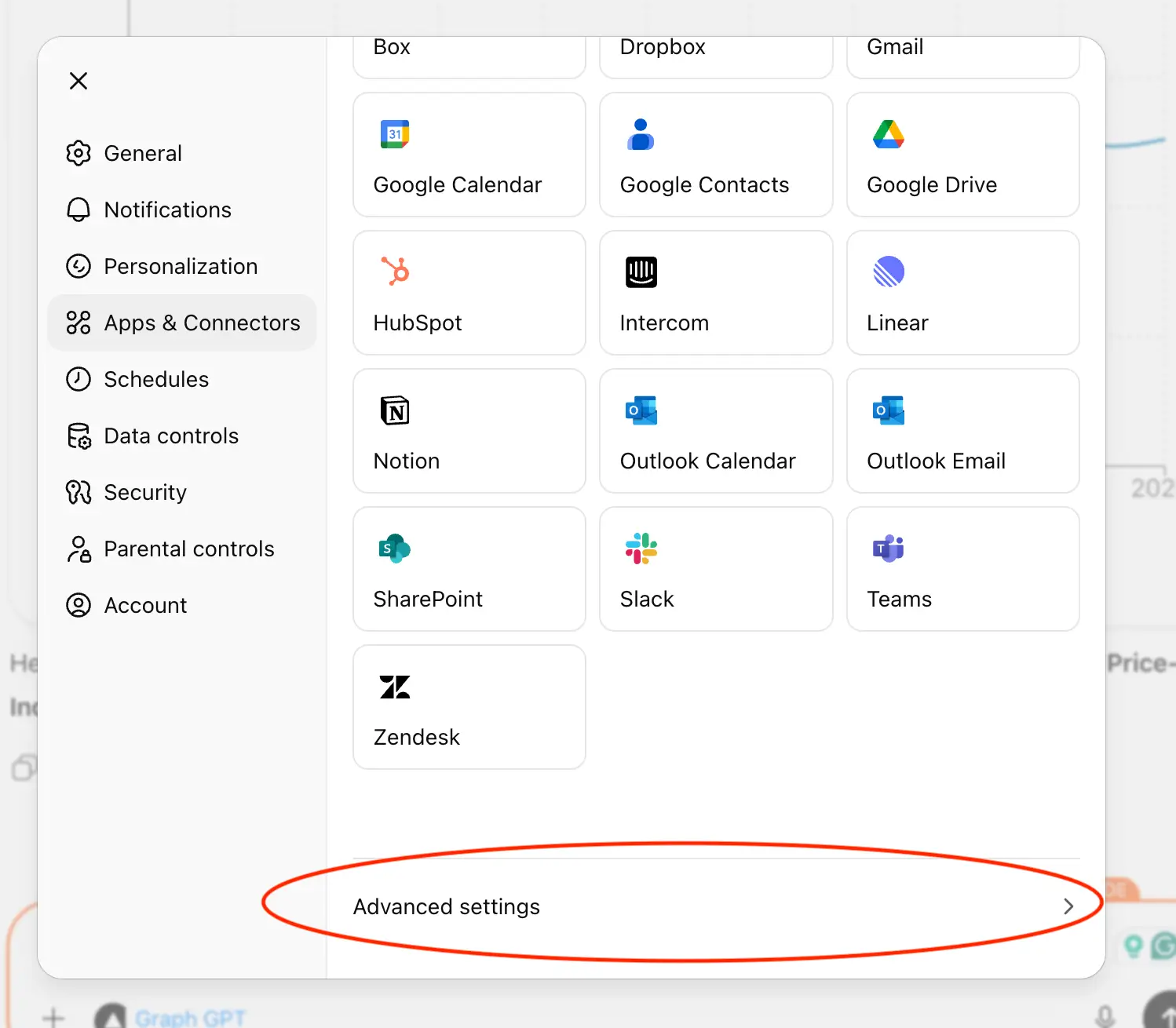
🧩 Step 1: Open “Apps & Connectors”
Go to Settings → Apps & Connectors. This page lists all apps currently enabled (for example Ahrefs, Booking.com, Canva, GitHub, Graph GPT, etc.). Click the “Create” button in the top-right corner to add a new custom connector.
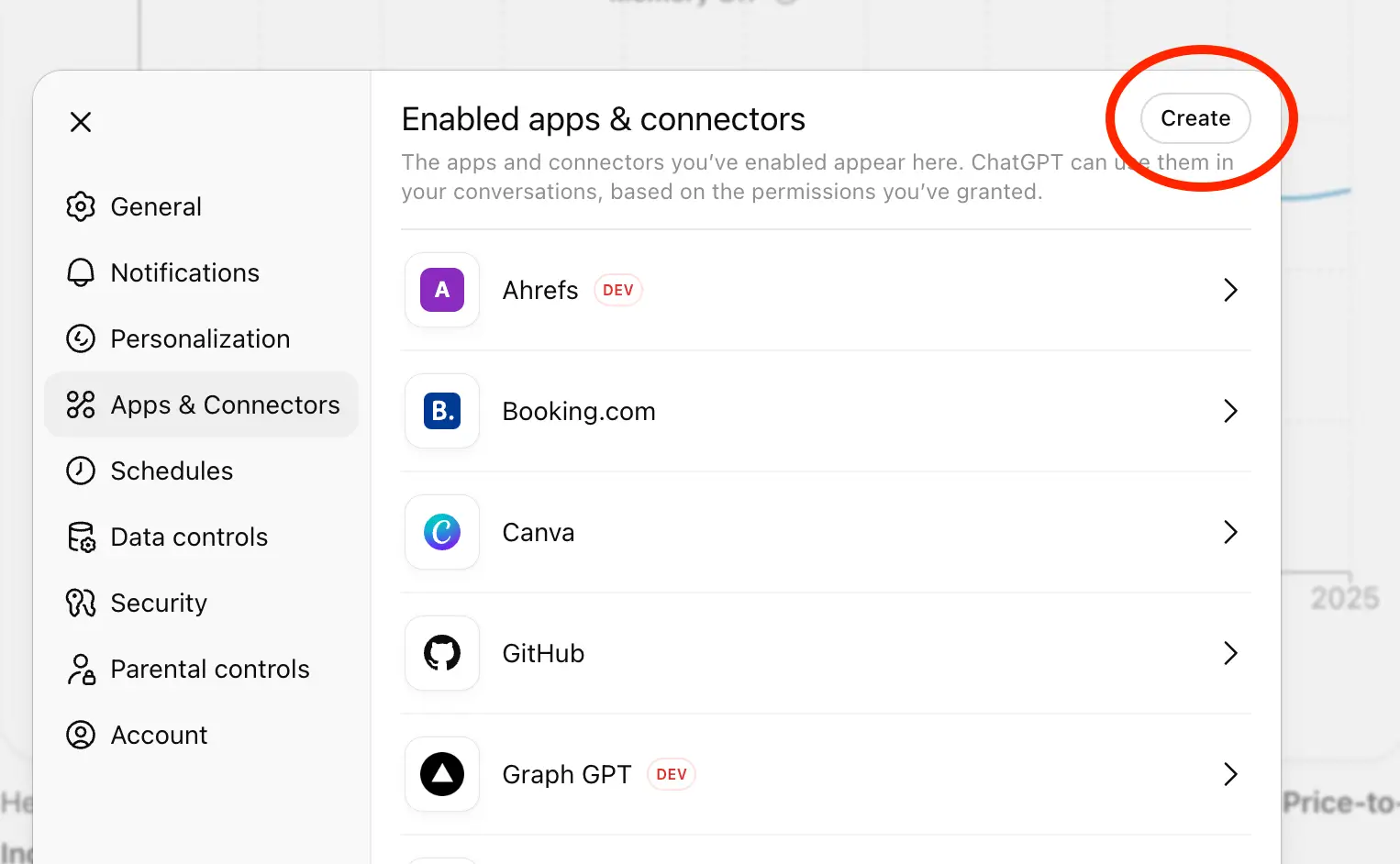
⚙️ Step 2: Choose the App to Add
After clicking Create, a gallery of available integrations opens — services like Google Drive, Notion, Slack, Teams, and more. At the bottom of this view, click “Advanced settings” to open the area where you can manually add a developer connector.
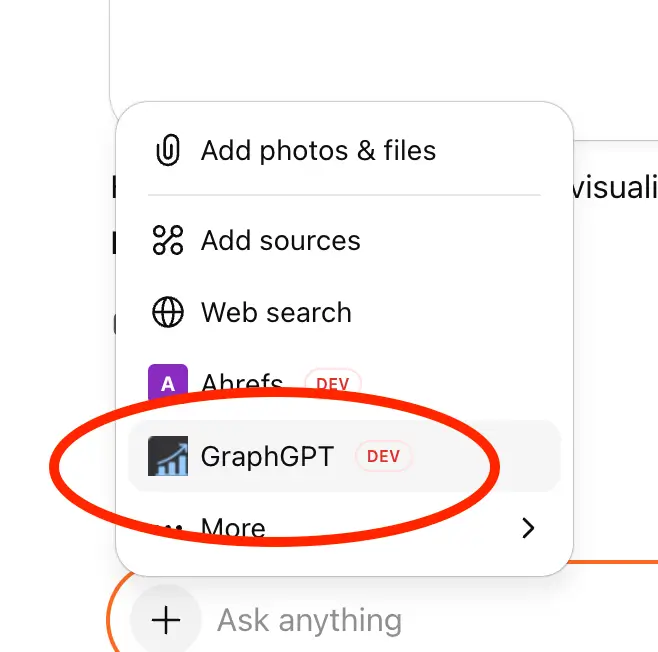
🧠 Step 3: Create the Developer Connector
A form titled “New Connector (BETA)” appears. Fill it in as follows: Name: GraphGPT. Description (optional): “An app to make beautiful graphs directly in ChatGPT.” MCP Server URL: https://graphgpt.app/mcp. Authentication: Select No authentication. Then tick “I trust this application” and click Create.
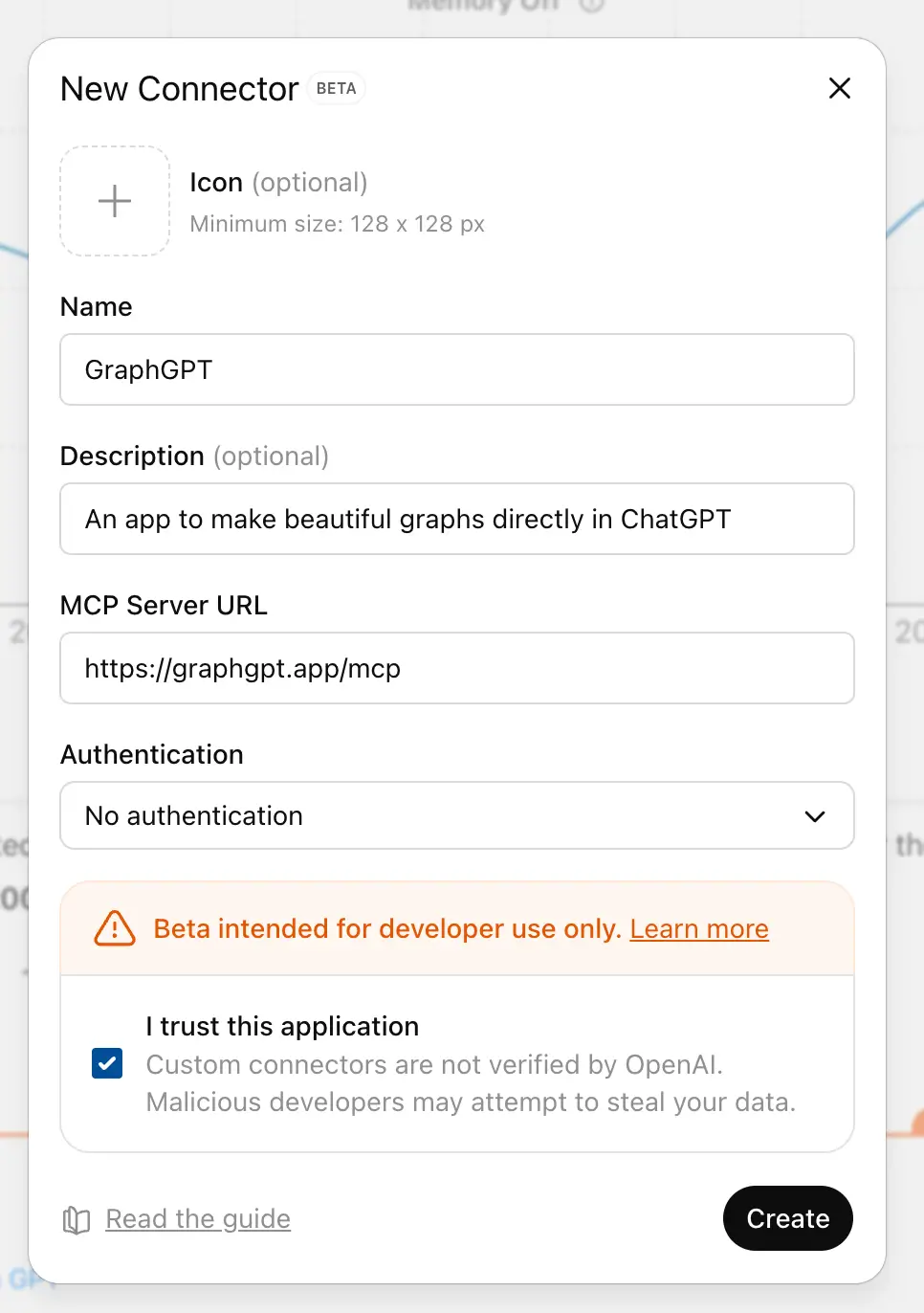
📊 Step 4: Use the Connector in Chat
Once created, the new app appears in your message composer. Open the “+” menu (paperclip icon) → Add sources / tools, then select GraphGPT (DEV). You can now type prompts such as: “Visualize the relationship between revenue and expenses over time.” GraphGPT will generate the chart directly within ChatGPT.
Frequently Asked Questions
Can’t find the answer you’re looking for? Don’t hesitate to get in touch with our customer support team.